
You can fillet :
ArcsCircles Ellipses and elliptical arcs Lines Polylines Rays Splines XlinesUsing FILLET is also a convenient method of creating an arc with a specified radius that is tangent to two selected objects. FILLET can be used to round all corners on a polyline using a single command.
If both objects being filleted are on the same layer, the fillet arc is created on that layer. Otherwise, the fillet arc is created on the current layer. The layer affects object properties including color and linetype.
Use the Multiple option to fillet more than one set of objects without leaving the command.
Set the Fillet Radius The fillet radius is the radius of the arc that connects filleted objects. Changing the fillet radius affects subsequent fillets. If you set the fillet radius to 0, filleted objects are trimmed or extended until they intersect, but no arc is created.
Trim and Extend Filleted Objects You can use the Trim option to specify whether the selected objects are trimmed or extended to the endpoints of the resulting arc or left unchanged. By default, all objects except circles, full ellipses, closed polylines, and splines are trimmed or extended when filleted.
Control the Location of the Fillet Depending on the locations you specify, more than one possible fillet can exist between the selected objects. Compare the selection points and resulting fillets in the illustrations.
Fillet Line and Polyline Combinations For you to fillet line and polyline combinations, the line or its extension must intersect one of the polyline line segments. If the Trim option is on, the filleted objects and the fillet arc join to form a single new polyline.
Fillet an Entire Polyline You can fillet an entire polyline or remove fillets from an entire polyline.
If you set a nonzero fillet radius, AutoCAD inserts fillet arcs at the vertex of each polyline segment that is long enough to accommodate the fillet radius.
If two polyline line segments converge as they approach an arc segment that separates them, AutoCAD removes the arc segment and replaces it with a fillet arc.
If you set the fillet radius to 0, no fillet arcs are inserted. If two polyline line segments are separated by one arc segment, AutoCAD removes that arc and extends the lines until they intersect.
Fillet Parallel Lines You can fillet parallel lines, xlines, and rays. AutoCAD ignores the current fillet radius and creates an arc that is tangent to both parallel objects and located in the plane common to both objects.
The first selected object must be a line or a ray, but the second object can be a line, an xline, or a ray. The fillet arc connects as shown in the illustration.
(fr. autocad help)
Please see below to simple aplication
Step.1
step 2
step 3


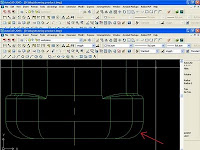
No comments:
Post a Comment